Unlocking Inspiration: Your Ultimate Guide to Pinterest
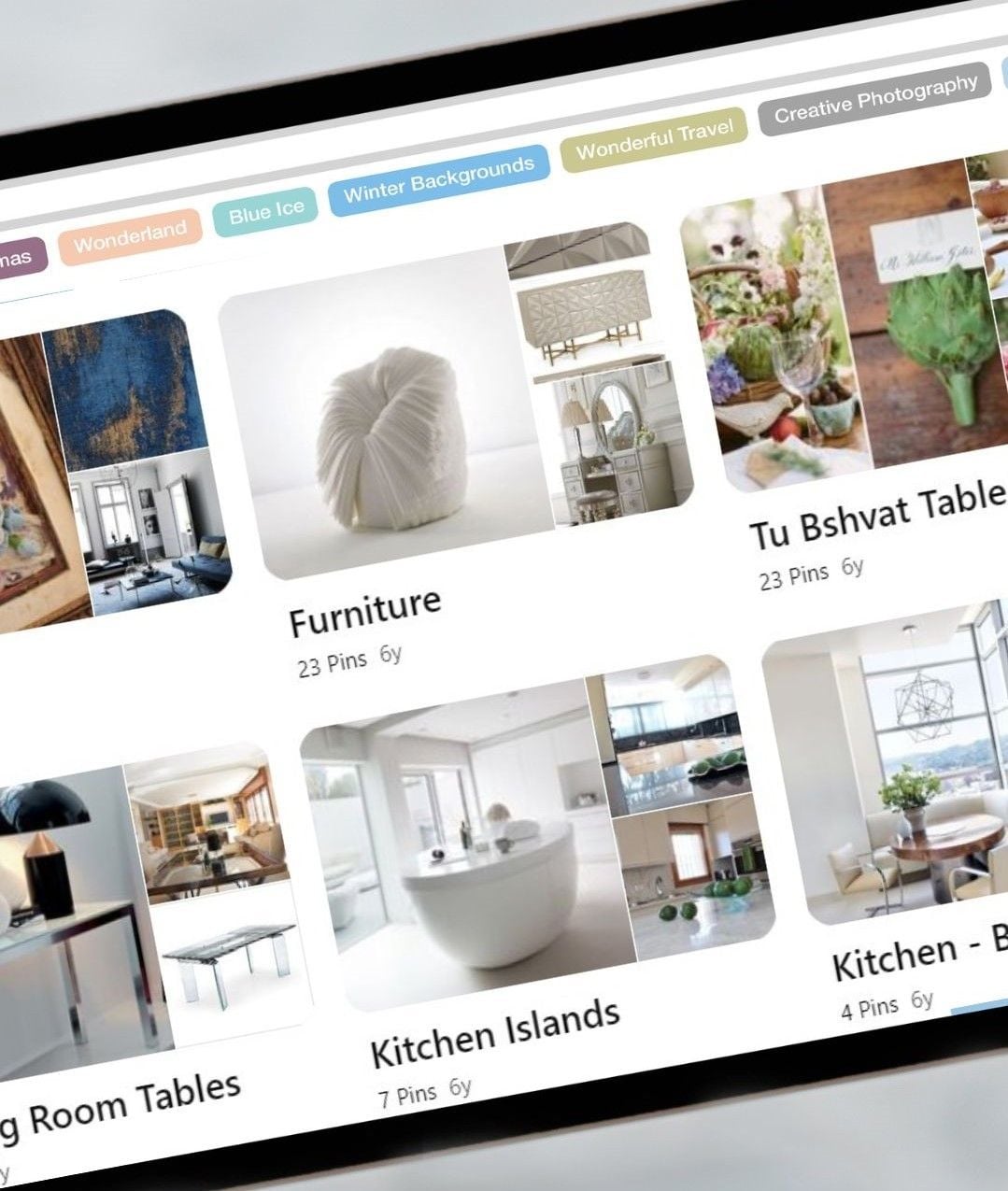)
Welcome to your design journey with us!
As part of our design process, we use Pinterest to collaborate with you, understand your preferences, and share design ideas. Pinterest is a popular platform that allows you to discover and save ideas for various projects, offering a vast collection of inspiring content—perfect for organizing and exploring your design vision.
Once you’ve signed on with us, we’ll create a secret Pinterest board, accessible only to you and our team. This board will serve as a collaborative space where you can pin anything that inspires you—colors, designs or specific elements you'd like to incorporate into your home. It's an invaluable tool that helps us understand your unique style. Make sure to read section 4 on how to "Collaborate with us through Secret Boards"
Below, we’ve outlined a simple guide to help you set up a Pinterest account, create boards, and start pinning ideas. Let’s get started!
Step 1: Creating a Pinterest Account
Visit the Pinterest website at www.pinterest.com.
Click on the "Sign up" or "Log in" button.
Sign up using your existing Facebook or Google account, or create a new account by entering your email address and creating a password.
Once you have entered all the required details, click on the "Sign Up" button.
Pinterest will provide you with some suggested topics to follow based on your interests. You can select a few topics that resonate with you or click on "Skip" to explore later.
Step 2: Creating Boards
After signing up Pinterest gives you a home page of all of the topics and themes that you have selected.
To create a board: on the top right click on your profile picture (if you dont have a picture it will be a letter)
Once you click on the profile picture, towards the bottom you will see "Created and Saved" press on "Saved".
Click on the "Plus" sign on the right and then click "Board".
Once you click "Board" a "Create Board" will pop up:
Fill in the name of the board (Think of a name for your board that reflects the theme or category of ideas you want to save.).
You can select: "keep this board a secret" and then no one besides you and whoever you decide can see it.
Add people that you want to see your board :"Add collaborators- search by name or e-mail".
Press "Create".
Step 3: Pinning to Your Board
Use the search bar to find ideas or topics of interest.
Scroll through the search results and click on any pin that catches your attention to view it in detail.
To save a pin to one of your boards:
Hover over the image
Click on the board you want the image to appear in
Press "Save"
OR once you hover over the image a pen will appear
Click on it to edit the pin
Select the board you want the image to appear in
Add a note to self
"Save".
Congratulations! You've successfully pinned an idea to your board.
Step 4: Collaborating with Us through Secret Boards
This step will not work if you don't have a Pinterest account.
As part of our collaboration, we will send you a secret Pinterest board. The link to this board is in our "Welcome to Sandy B Interiors" email. This board will be private and visible only to you and our design team.
You will receive a link or notification on Pinterest to join the secret board.
Once you have joined the secret board, you can start collaborating and sharing ideas with us. Pin images, designs, color schemes, furniture pieces, and any other inspiration that resonates with your vision for the project.
Utilize the note to group section of the pins to communicate your thoughts, including what aspects of the image you liked. Please be as specific as possible, including images of styles of kitchens. This will enable us to understand your preferences better and make informed design decisions.
We will review our shared board together.
Now, get ready to find endless inspiration on Pinterest!
Join our mailing list
to get beautiful tablescapes, design tips and so much more delivered straight to your inbox.

